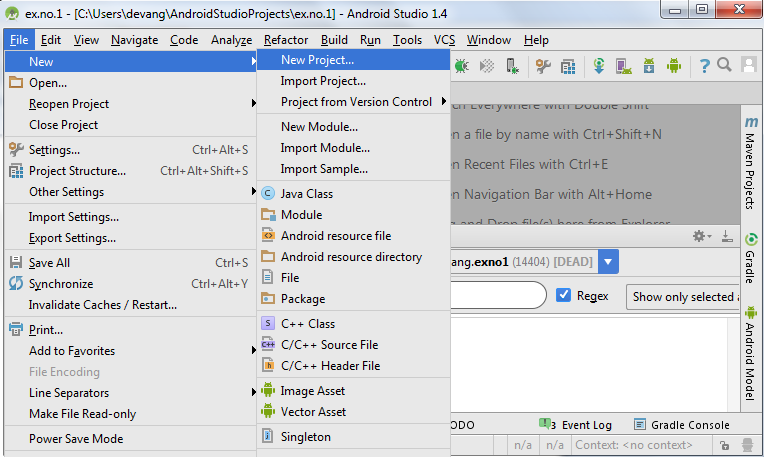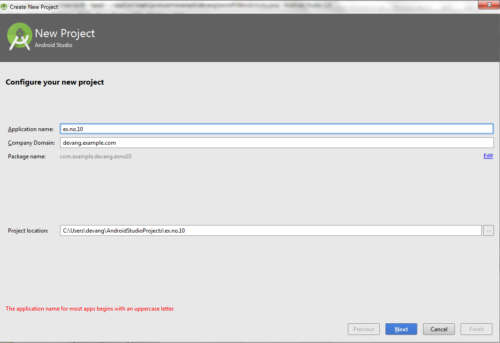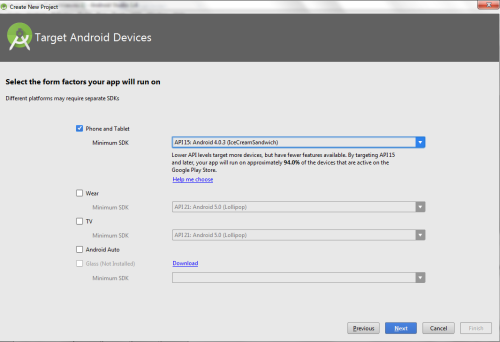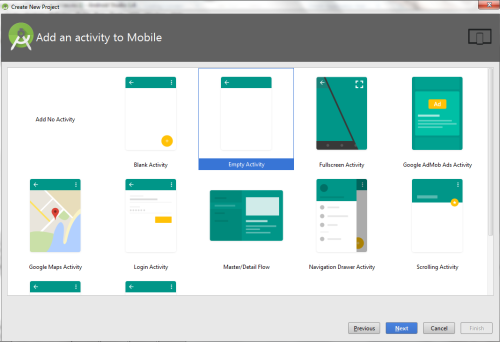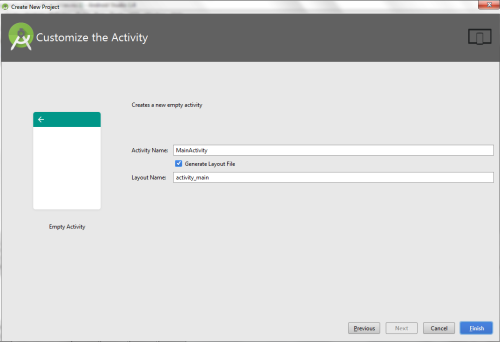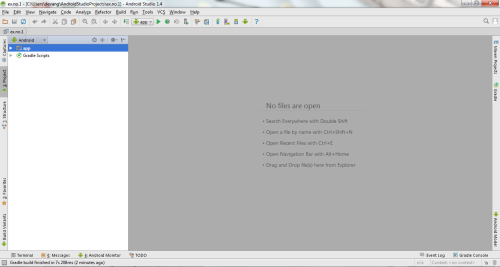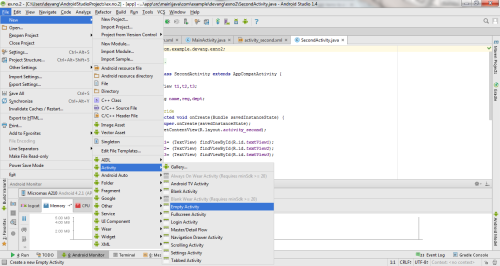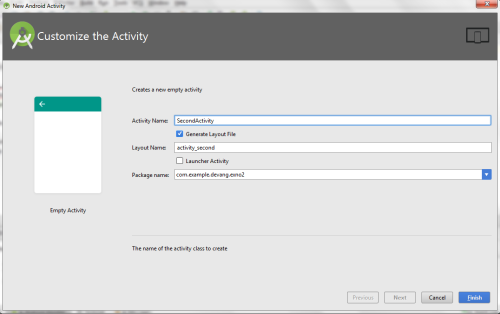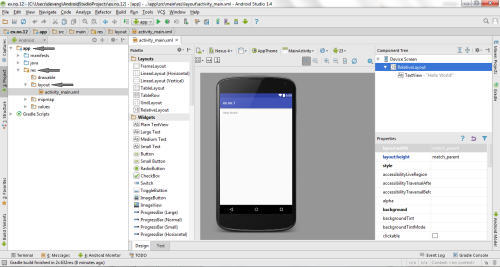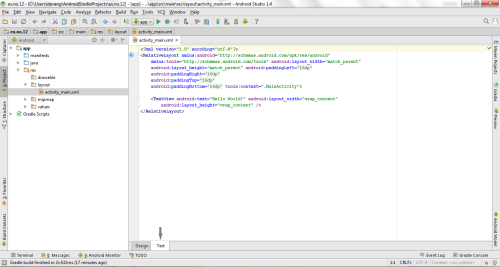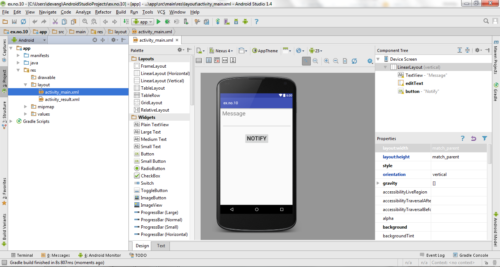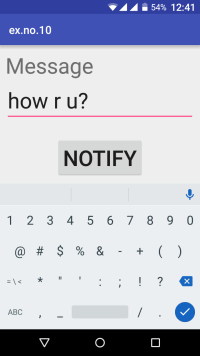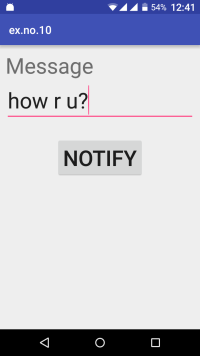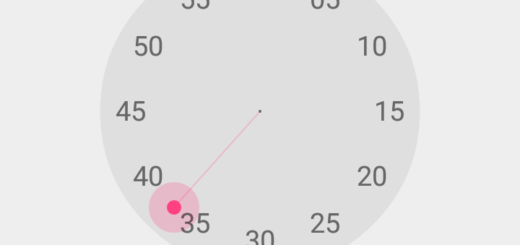Android Application that creates an alert upon receiving a message
Aim:
To develop a Android Application that creates an alert upon receiving a message.
Procedure:
Creating a New project:
- Open Android Studio and then click on File -> New -> New project.
- Then type the Application name as “ex.no.10″ and click Next.
- Then select the Minimum SDK as shown below and click Next.
- Then select the Empty Activity and click Next.
- Finally click Finish.
- It will take some time to build and load the project.
- After completion it will look as given below.
Creating Second Activity for the Android Application:
- Click on File -> New -> Activity -> Empty Activity.
- Type the Activity Name as SecondActivity and click Finish button.
- Thus Second Activity For the application is created.
Designing layout for the Android Application:
- Click on app -> res -> layout -> activity_main.xml.
- Now click on Text as shown below.
- Then delete the code which is there and type the code as given below.
Code for Activity_main.xml:
<?xml version="1.0" encoding="utf-8"?>
<LinearLayout xmlns:android="http://schemas.android.com/apk/res/android"
android:layout_width="match_parent"
android:layout_height="match_parent"
android:layout_margin="10dp"
android:orientation="vertical">
<TextView
android:layout_width="wrap_content"
android:layout_height="wrap_content"
android:text="Message"
android:textSize="30sp" />
<EditText
android:id="@+id/editText"
android:layout_width="match_parent"
android:layout_height="wrap_content"
android:singleLine="true"
android:textSize="30sp" />
<Button
android:id="@+id/button"
android:layout_width="wrap_content"
android:layout_height="wrap_content"
android:layout_margin="30dp"
android:layout_gravity="center"
android:text="Notify"
android:textSize="30sp"/>
</LinearLayout>
- Now click on Design and your application will look as given below.
- So now the designing part is completed.
Java Coding for the Android Application:
- Click on app -> java -> com.example.exno10 -> MainActivity.
- Then delete the code which is there and type the code as given below.
Code for MainActivity.java:
package com.example.exno10;
import android.app.Notification;
import android.app.NotificationManager;
import android.app.PendingIntent;
import android.content.Intent;
import android.os.Bundle;
import android.support.v7.app.AppCompatActivity;
import android.view.View;
import android.widget.Button;
import android.widget.EditText;
public class MainActivity extends AppCompatActivity
{
Button notify;
EditText e;
@Override
protected void onCreate(Bundle savedInstanceState)
{
super.onCreate(savedInstanceState);
setContentView(R.layout.activity_main);
notify= (Button) findViewById(R.id.button);
e= (EditText) findViewById(R.id.editText);
notify.setOnClickListener(new View.OnClickListener()
{
@Override
public void onClick(View v)
{
Intent intent = new Intent(MainActivity.this, SecondActivity.class);
PendingIntent pending = PendingIntent.getActivity(MainActivity.this, 0, intent, 0);
Notification noti = new Notification.Builder(MainActivity.this).setContentTitle("New Message").setContentText(e.getText().toString()).setSmallIcon(R.mipmap.ic_launcher).setContentIntent(pending).build();
NotificationManager manager = (NotificationManager) getSystemService(NOTIFICATION_SERVICE);
noti.flags |= Notification.FLAG_AUTO_CANCEL;
manager.notify(0, noti);
}
});
}
}
- So now the Coding part is also completed.
- Now run the application to see the output.
Output:
Result:
Thus Android Application that creates an alert upon receiving a message is developed and executed successfully.