Android Application that creates Alarm Clock
Aim:
To develop a Android Application that creates Alarm Clock.
Procedure:
Creating a New project:
- Open Android Studio and then click on File -> New -> New project.
- Then type the Application name as “ex.no.11″ and click Next.
- Then select the Minimum SDK as shown below and click Next.
- Then select the Empty Activity and click Next.
- Finally click Finish.
- It will take some time to build and load the project.
- After completion it will look as given below.
Creating Second Activity for the Android Application:
- Click on File -> New -> Activity -> Empty Activity.
- Type the Activity Name as AlarmReceiver and click Finish button.
- Thus Second Activity For the application is created.
Designing layout for the Android Application:
- Click on app -> res -> layout -> activity_main.xml.
- Now click on Text as shown below.
- Then delete the code which is there and type the code as given below.
Code for Activity_main.xml:
<?xml version="1.0" encoding="utf-8"?>
<LinearLayout xmlns:android="http://schemas.android.com/apk/res/android"
android:layout_width="match_parent"
android:layout_height="match_parent"
android:orientation="vertical">
<TimePicker
android:id="@+id/timePicker"
android:layout_width="wrap_content"
android:layout_height="wrap_content"
android:layout_gravity="center" />
<ToggleButton
android:id="@+id/toggleButton"
android:layout_width="wrap_content"
android:layout_height="wrap_content"
android:layout_gravity="center"
android:layout_margin="20dp"
android:checked="false"
android:onClick="OnToggleClicked" />
</LinearLayout>
- Now click on Design and your application will look as given below.
- So now the designing part is completed.
Changes in Manifest for the Android Application:
- Click on app -> manifests -> AndroidManifest.xml
- Now change the activity tag to receiver tag in the AndroidManifest.xml file as shown below
Code for AndroidManifest.xml:
<?xml version="1.0" encoding="utf-8"?>
<manifest xmlns:android="http://schemas.android.com/apk/res/android"
package="com.example.exno11" >
<application
android:allowBackup="true"
android:icon="@mipmap/ic_launcher"
android:label="@string/app_name"
android:supportsRtl="true"
android:theme="@style/AppTheme" >
<activity android:name=".MainActivity" >
<intent-filter>
<action android:name="android.intent.action.MAIN" />
<category android:name="android.intent.category.LAUNCHER" />
</intent-filter>
</activity>
<receiver android:name=".AlarmReceiver" >
</receiver>
</application>
</manifest>
- So now the changes are done in the Manifest.
Java Coding for the Android Application:
Java Coding for Main Activity:
- Click on app -> java -> com.example.exno11 -> MainActivity.
- Then delete the code which is there and type the code as given below.
Code for MainActivity.java:
package com.example.exno11;
import android.app.AlarmManager;
import android.app.PendingIntent;
import android.content.Intent;
import android.os.Bundle;
import android.support.v7.app.AppCompatActivity;
import android.view.View;
import android.widget.TimePicker;
import android.widget.Toast;
import android.widget.ToggleButton;
import java.util.Calendar;
public class MainActivity extends AppCompatActivity
{
TimePicker alarmTimePicker;
PendingIntent pendingIntent;
AlarmManager alarmManager;
@Override
protected void onCreate(Bundle savedInstanceState)
{
super.onCreate(savedInstanceState);
setContentView(R.layout.activity_main);
alarmTimePicker = (TimePicker) findViewById(R.id.timePicker);
alarmManager = (AlarmManager) getSystemService(ALARM_SERVICE);
}
public void OnToggleClicked(View view)
{
long time;
if (((ToggleButton) view).isChecked())
{
Toast.makeText(MainActivity.this, "ALARM ON", Toast.LENGTH_SHORT).show();
Calendar calendar = Calendar.getInstance();
calendar.set(Calendar.HOUR_OF_DAY, alarmTimePicker.getCurrentHour());
calendar.set(Calendar.MINUTE, alarmTimePicker.getCurrentMinute());
Intent intent = new Intent(this, AlarmReceiver.class);
pendingIntent = PendingIntent.getBroadcast(this, 0, intent, 0);
time=(calendar.getTimeInMillis()-(calendar.getTimeInMillis()%60000));
if(System.currentTimeMillis()>time)
{
if (calendar.AM_PM == 0)
time = time + (1000*60*60*12);
else
time = time + (1000*60*60*24);
}
alarmManager.setRepeating(AlarmManager.RTC_WAKEUP, time, 10000, pendingIntent);
}
else
{
alarmManager.cancel(pendingIntent);
Toast.makeText(MainActivity.this, "ALARM OFF", Toast.LENGTH_SHORT).show();
}
}
}
- So now the Coding part of Main Activity is completed.
Java Coding for Alarm Receiver:
- Click on app -> java -> com.example.exno11 -> AlarmReceiver.
- Then delete the code which is there and type the code as given below.
Code for AlarmReceiver.java:
package com.example.exno11;
import android.content.BroadcastReceiver;
import android.content.Context;
import android.content.Intent;
import android.media.Ringtone;
import android.media.RingtoneManager;
import android.net.Uri;
import android.widget.Toast;
public class AlarmReceiver extends BroadcastReceiver
{
@Override
public void onReceive(Context context, Intent intent)
{
Toast.makeText(context, "Alarm! Wake up! Wake up!", Toast.LENGTH_LONG).show();
Uri alarmUri = RingtoneManager.getDefaultUri(RingtoneManager.TYPE_ALARM);
if (alarmUri == null)
{
alarmUri = RingtoneManager.getDefaultUri(RingtoneManager.TYPE_NOTIFICATION);
}
Ringtone ringtone = RingtoneManager.getRingtone(context, alarmUri);
ringtone.play();
}
}
- So now the Coding part of Alarm Receiver is also completed.
- Now run the application to see the output.
Output:
Result:
Thus Android Application that creates Alarm Clock is developed and executed successfully.

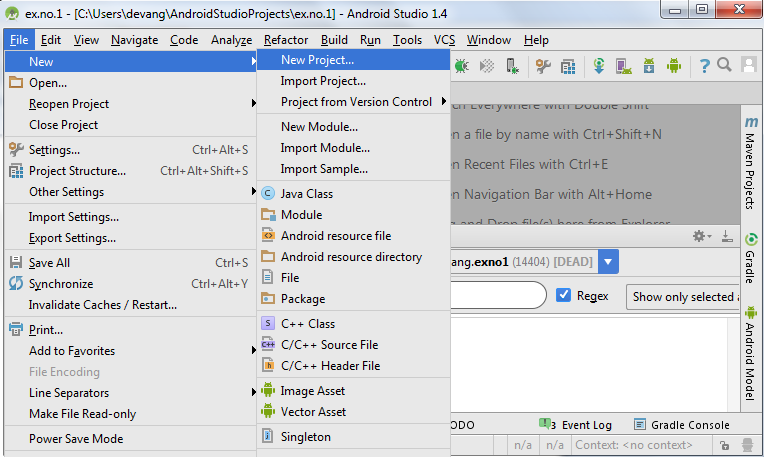
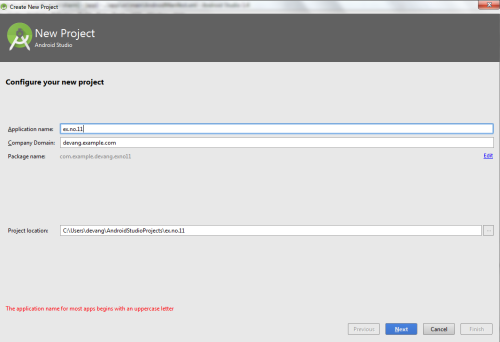
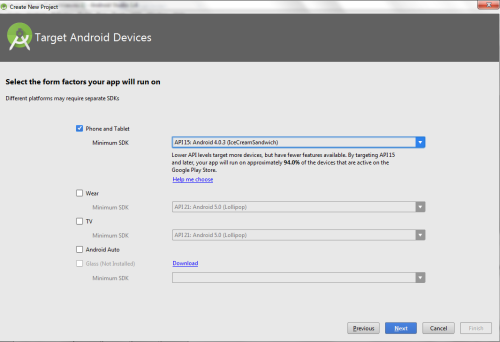
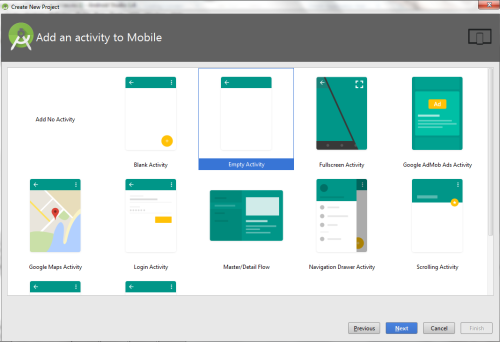
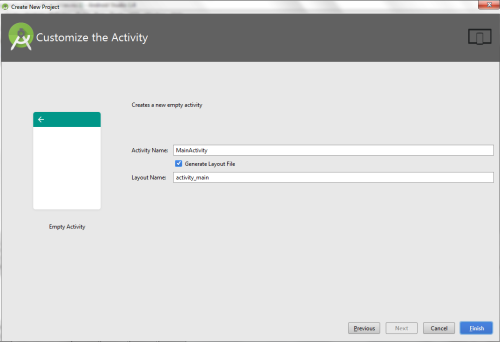
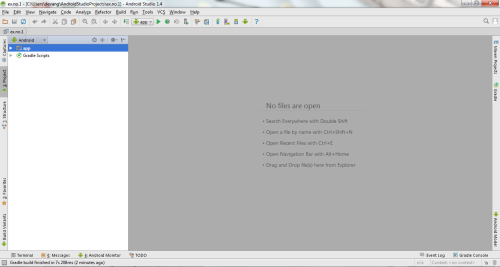
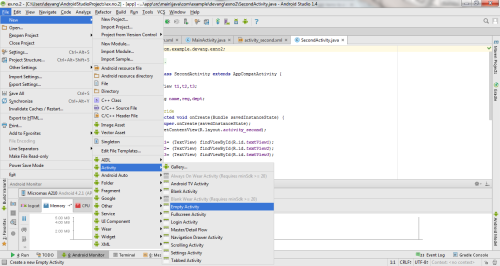

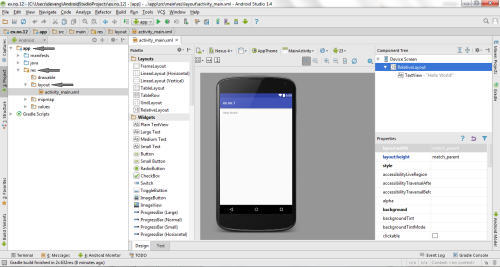
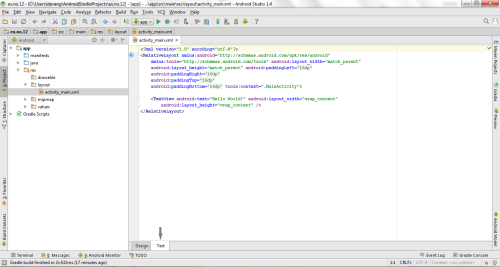

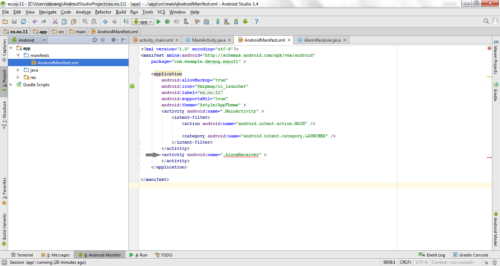


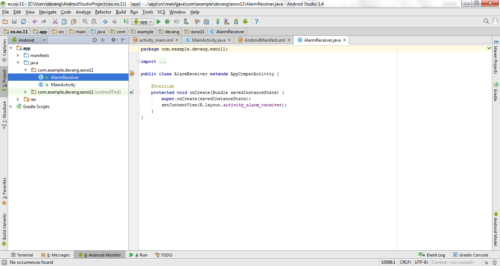
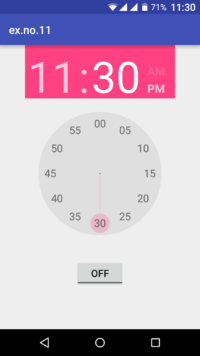
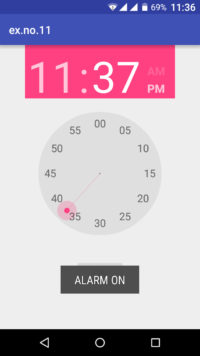
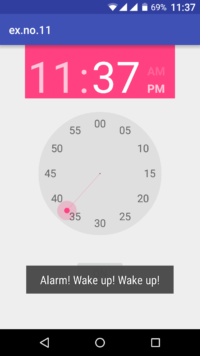
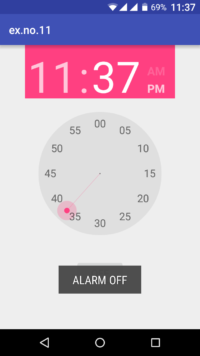



NICE ONE SIR
Thank u. 🙂
tnxxxxxxxxxxxxxxxxxxxxxxxxxx <3
very well, better understanding
Thank you khubab… 🙂
thank u for u r information
very nice work. thank you……….
Bless, this actually works!
really great
its really super and its helpful to developers
it is very simple and useful
Awesome Thank you so much
You saved my life brother 😀
thank you
Hi Devang,
Really Helpful Code.. Its working good with my project.
Thanks
Its Really Working… Great
Awesome thank you so much
awesome projects sir good luck sir
Bro Gud Project bro gud luck for ur bright future
excellent sir