Simple Android Application for Native Calculator
Aim:
To develop a Simple Android Application for Native Calculator.
Procedure:
Creating a New project:
- Open Android Stdio and then click on File -> New -> New project.
- Then type the Application name as “ex.no.3″ and click Next.
- Then select the Minimum SDK as shown below and click Next.
- Then select the Empty Activity and click Next.
- Finally click Finish.
- It will take some time to build and load the project.
- After completion it will look as given below.
Designing layout for the Android Application:
- Click on app -> res -> layout -> activity_main.xml.
- Now click on Text as shown below.
- Then delete the code which is there and type the code as given below.
Code for Activity_main.xml:
<?xml version="1.0" encoding="utf-8"?>
<LinearLayout
xmlns:android="http://schemas.android.com/apk/res/android"
android:orientation="vertical"
android:layout_width="match_parent"
android:layout_height="match_parent"
android:layout_margin="20dp">
<LinearLayout
android:id="@+id/linearLayout1"
android:layout_width="match_parent"
android:layout_height="wrap_content"
android:layout_margin="20dp">
<EditText
android:id="@+id/editText1"
android:layout_width="match_parent"
android:layout_height="wrap_content"
android:layout_weight="1"
android:inputType="numberDecimal"
android:textSize="20sp" />
<EditText
android:id="@+id/editText2"
android:layout_width="match_parent"
android:layout_height="wrap_content"
android:layout_weight="1"
android:inputType="numberDecimal"
android:textSize="20sp" />
</LinearLayout>
<LinearLayout
android:id="@+id/linearLayout2"
android:layout_width="match_parent"
android:layout_height="wrap_content"
android:layout_margin="20dp">
<Button
android:id="@+id/Add"
android:layout_width="match_parent"
android:layout_height="wrap_content"
android:layout_weight="1"
android:text="+"
android:textSize="30sp"/>
<Button
android:id="@+id/Sub"
android:layout_width="match_parent"
android:layout_height="wrap_content"
android:layout_weight="1"
android:text="-"
android:textSize="30sp"/>
<Button
android:id="@+id/Mul"
android:layout_width="match_parent"
android:layout_height="wrap_content"
android:layout_weight="1"
android:text="*"
android:textSize="30sp"/>
<Button
android:id="@+id/Div"
android:layout_width="match_parent"
android:layout_height="wrap_content"
android:layout_weight="1"
android:text="/"
android:textSize="30sp"/>
</LinearLayout>
<TextView
android:id="@+id/textView"
android:layout_width="match_parent"
android:layout_height="wrap_content"
android:layout_marginTop="50dp"
android:text="Answer is"
android:textSize="30sp"
android:gravity="center"/>
</LinearLayout>
- Now click on Design and your application will look as given below.
- So now the designing part is completed.
Java Coding for the Android Application:
- Click on app -> java -> com.example.exno3 -> MainActivity.
- Then delete the code which is there and type the code as given below.
Code for MainActivity.java:
package com.example.devang.exno3;
import android.os.Bundle;
import android.support.v7.app.AppCompatActivity;
import android.text.TextUtils;
import android.view.View;
import android.view.View.OnClickListener;
import android.widget.Button;
import android.widget.EditText;
import android.widget.TextView;
public class MainActivity extends AppCompatActivity implements OnClickListener
{
//Defining the Views
EditText Num1;
EditText Num2;
Button Add;
Button Sub;
Button Mul;
Button Div;
TextView Result;
@Override
public void onCreate(Bundle savedInstanceState)
{
super.onCreate(savedInstanceState);
setContentView(R.layout.activity_main);
//Referring the Views
Num1 = (EditText) findViewById(R.id.editText1);
Num2 = (EditText) findViewById(R.id.editText2);
Add = (Button) findViewById(R.id.Add);
Sub = (Button) findViewById(R.id.Sub);
Mul = (Button) findViewById(R.id.Mul);
Div = (Button) findViewById(R.id.Div);
Result = (TextView) findViewById(R.id.textView);
// set a listener
Add.setOnClickListener(this);
Sub.setOnClickListener(this);
Mul.setOnClickListener(this);
Div.setOnClickListener(this);
}
@Override
public void onClick (View v)
{
float num1 = 0;
float num2 = 0;
float result = 0;
String oper = "";
// check if the fields are empty
if (TextUtils.isEmpty(Num1.getText().toString()) || TextUtils.isEmpty(Num2.getText().toString()))
return;
// read EditText and fill variables with numbers
num1 = Float.parseFloat(Num1.getText().toString());
num2 = Float.parseFloat(Num2.getText().toString());
// defines the button that has been clicked and performs the corresponding operation
// write operation into oper, we will use it later for output
switch (v.getId())
{
case R.id.Add:
oper = "+";
result = num1 + num2;
break;
case R.id.Sub:
oper = "-";
result = num1 - num2;
break;
case R.id.Mul:
oper = "*";
result = num1 * num2;
break;
case R.id.Div:
oper = "/";
result = num1 / num2;
break;
default:
break;
}
// form the output line
Result.setText(num1 + " " + oper + " " + num2 + " = " + result);
}
}
- So now the Coding part is also completed.
- Now run the application to see the output.
Output:
Result:
Thus a Simple Android Application for Native Calculator is developed and executed successfully.

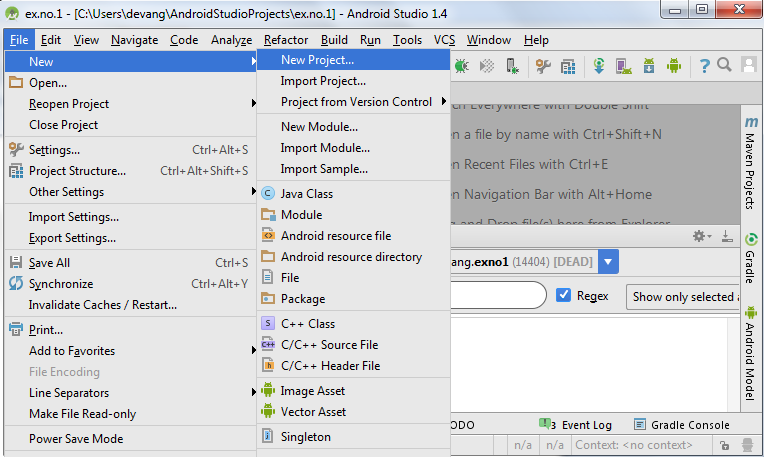
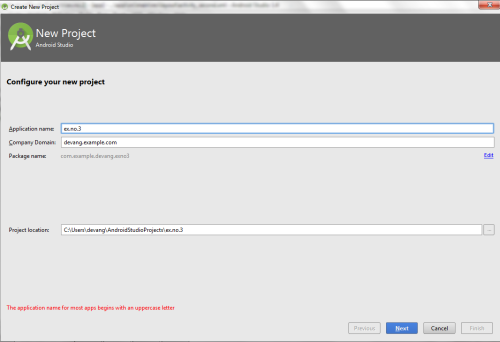
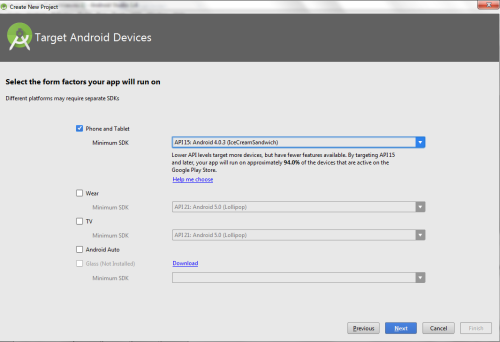
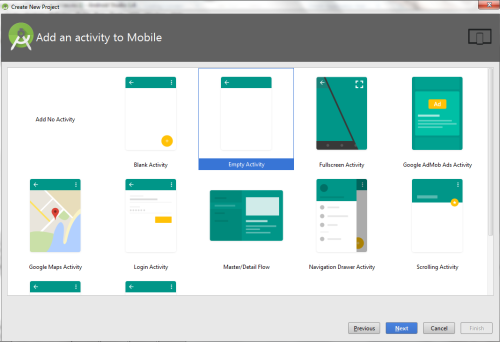
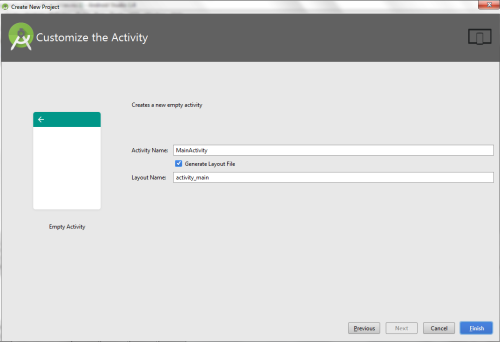
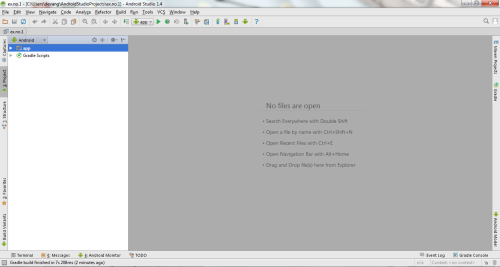
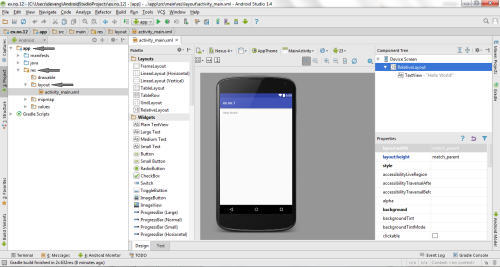
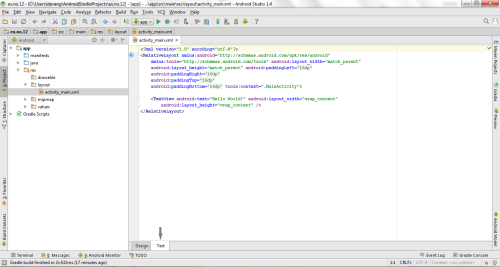
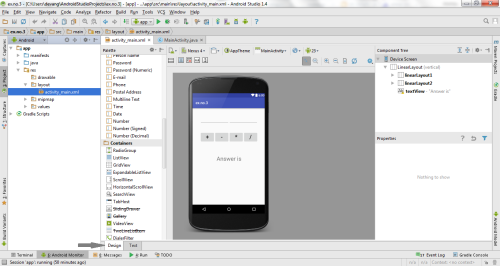

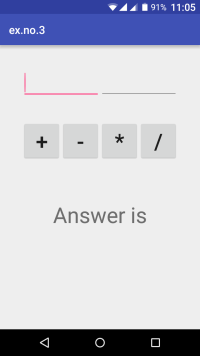
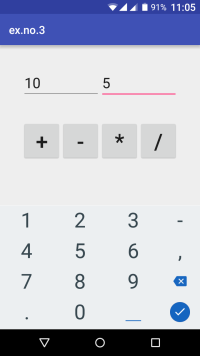
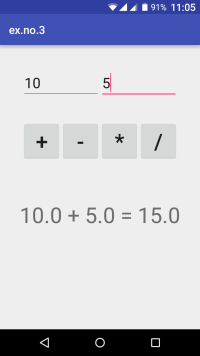

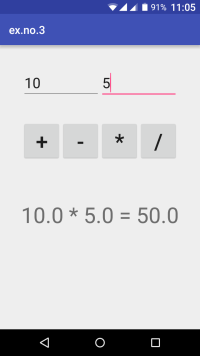
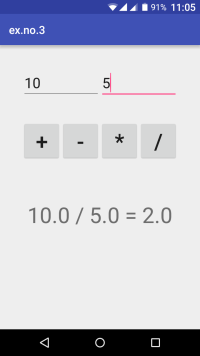



great work !!
Thanks jabin.. 🙂
great work.but i need to learn how can i learn or to understand it
very nice….
superb
nice and it help me to learn quickly…..
wow bro u r genius
Great work